Reservation options
What are reservation options?
With reservation options, you can extend a reservation with resources or equipment that people can use during their reservation slot. Think about meeting rooms or parking lots that can be added to a reservation.
By default none of the locations will have reservation options.
Add a new reservation option
You can add a new reservation option by clicking the button "ADD RESERVATION OPTION". After clicking this button the form as displayed below is shown.
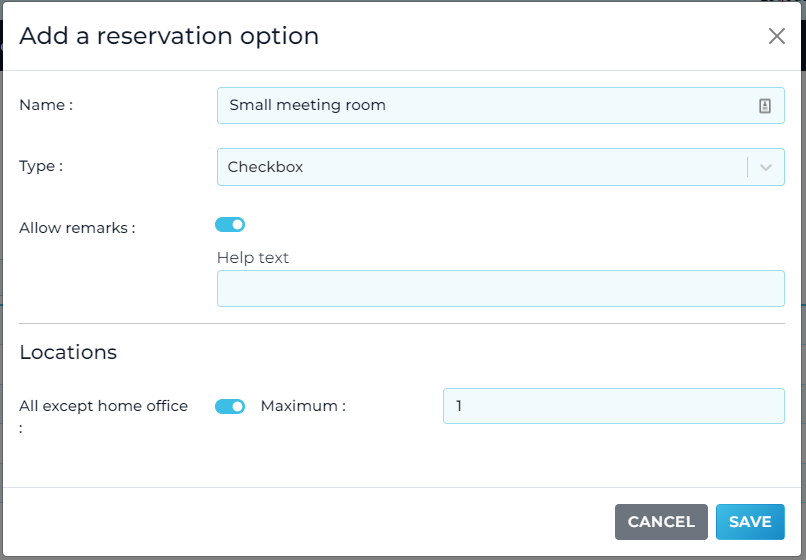
Details per reservation option
For each reservation option the following options can be configured:
- Name. The name of the option as displayed within a reservation
- Type. The way the option is displayed with a reservation
- Checkbox: People can enable or disable this option with their reservation. The amount will always be 1
- Select Amount: People can select how many they want to included of this option in their reservation
- Allow remarks: When enabled, people can type a remark with this option
- Locations: Here you can configure if the option is available on all locations, or at a specific location.
- All except home office: When all locations are selected (default option), the reservation option is available for all locations, except home office. To include home office, disable all locations.
- When you disable this option, you will see the list of locations. Now you can configure the Maximum and max. / reservation for each location individually.
- Maximum: Set the maximum availability of this option. All reservations together should not exceed this number. Leave empty to set maximum to unlimitted
- Max. / reservation: This option is only available in case the type is "Select Amount". You can configure here the maximum amount that can be included in a single reservation for this option. Leave empty to set maximum to 10. It's not possible to select more than 10.
- All except home office: When all locations are selected (default option), the reservation option is available for all locations, except home office. To include home office, disable all locations.
Example setting for meeting room
In case you want people to be able to include a meeting room in their reservation, you can define each available meeting room as an option. As a meeting room can only be used once, you'll put the type to Checkbox and set the Maximum to 1. This will only allow 1 person to book this meeting room per time slot.
In case you want people to be able to include a meeting room in their reservation, you can define each available meeting room as an option. As a meeting room can only be used once, you'll put the type to Checkbox and set the Maximum to 1. This will only allow 1 person to book this meeting room per time slot.
Example setting for lunch
In case you want people to be able to book a lunch with their reservation, you can define Lunch as a reservation option. Set type to "Select amount", in order to be able to also book lunch for a visitor. Set Maxiumum to empty, as there shouldn't be a limit on the number of people that can lunch during a day. Enable remarks to allow people to type their lunch preferences.
In case you want people to be able to book a lunch with their reservation, you can define Lunch as a reservation option. Set type to "Select amount", in order to be able to also book lunch for a visitor. Set Maxiumum to empty, as there shouldn't be a limit on the number of people that can lunch during a day. Enable remarks to allow people to type their lunch preferences.